PG-9083S Gamepad Bluetooth Wireless Joystick for Android IOS MFI Games TV Box Tablet ipad Game Controller
SPECIFICATIONS
Brand Name: ren tian ge
Compatible Brand/Model: None
Trigger Button Type: NONE
Origin: Mainland China
Package: Yes
Type: Gamepads
Model Number: 1
Interface Type: bluetooth
Compatible Platform: ANDROID
Certification: NONE
NOTE: Only Black color support iOS13.0&above MFI Games
【iOS compatibility】: Applicable to ios13 and above
Product Details:
Applicable equipment: smart phones / tablet PCs / smart TV, set-top boxes, /PC computer game consoles.
-Wireless Bluetooth Connection
-Support for Android/MAC OSX/Win XP/7/8/10 Systems
Please watch the video ipega-PG-9083S on YouTube, [Compatible with Android]: Compatible with Android 6.0 and above. Compatible with Samsung Galaxy S9 / S9 + S10 / S10 + Note 10 Galaxy S20 S20 + 5G / Huawei Mate 20 / 20plus / P30 / P40 Pro P30 P30 Pro, OPPO R17, VIVO X23 X27 X30 X30 PRO / xiaomi 10 / 10pro smartphone and tablet PC. (Before purchasing, please make sure the system is Android 6.0 or higher) . Mobile phones do not support MediaTek chips phone.
Product Highlights:
-This Gamepad support playing games on Bluetooth enabled Android tablet / smart phone / TV box / smart TV / VR / tablet, MAC OSX PC and Win7 / Win8 / Win10/ Win XP PC without any drivers.
-Support TURBO(acceleration)function,make it stronger and faster when playing games.
-L2 and R2 button have simulator function,much more focus on operating details,make games controled exactly
-Ergonomic design bring you extremely cool and comfortable hand hold feelings.
-Multimedia player buttons "volume+,-"last,next,Play/Pause can be used under mouse mode.
-Please note that ios device has limit ,currently only for Chinese users. Other countries just can play less games.
Video instructions for use:
display: block;
margin-left: auto;
margin-right: auto;
}
.aplus-v2 .aplus-3p-fixed-width {
width: 970px;
}
.aplus-v2 .aplus-3p-fixed-width.aplus-module-wrapper {
margin-left: auto;
margin-right: auto;
}

-
Customers need to pay attention to the following issues:
-
1. Ipega PG-9083S is compatible with Android 6.0 and higher system mobile phones/Android tablets, (please check your own device before purchasing)
-
2. Ipega PG-9083S does not support ios system devices, iPhone phones, and ipad tablets.
-
3. MediaTek chip phones are not supported (please check your own device before buying)
-
Note: According to different devices, choose different switch button connection methods, the device has Android, Android standard device and game console connection,

-
1. [Android V3 direct play mode]:
-
The customer receives the game controller, and turns on the switch mode on the left hand side of the controller before turning it on.
-
1. Please select the Android mode (the leftmost Android logo): long press the HOME button for 3 seconds to turn on, and then the LED1 indicator light flashes quickly;
-
2. Turn on the wireless BT function of the andriod device, click 9083S: select the pairing connection, after the connection is successful,
-
3. Search shootingplus v3 in the mobile APP download, download and install.Open shootingplus V3, open the V3 floating window, if your interface does not see the floating window, you need to open the settings-permission management on the phone's settings page, and open the floating window function.
-
2.[Andriod standard mode]:
-
set the mode switch to the Rightmost position,Press and hold "HOME"button for 3 seconds to turn on the gamepad ,At this time ,the LED3 indicator flashes quickly,then scarch "PG-9083"on mobile bluethooth and pair it ,LED3 indicator will be always on after connected successfuly! if youconnected before ,press the HOME button directly,LED indicator will flash slowly,automatically reconnect
-
3. Note: Before powering on, you must set the corresponding switch mode according to your own device. If there is no pairing mode, there will be problems of inoperability and incompatibility.

-
1. Support the handle of the ShootingPlus V3 protocol, the game displayed in the software After the download button is connected, the download button preset can be played directly. If you want to play other games, you can customize your button through the ShootingPlus V3 software. .
-
2. First, connect the handle to the mobile phone through the Bluetooth, PG-9083S, then open the shangingplus v3 software, confirm that the handle is connected to the background, directly into the game interface, click "V3" suspended ball icon (or handle Press the START button) Enter the custom button interface, as shown.
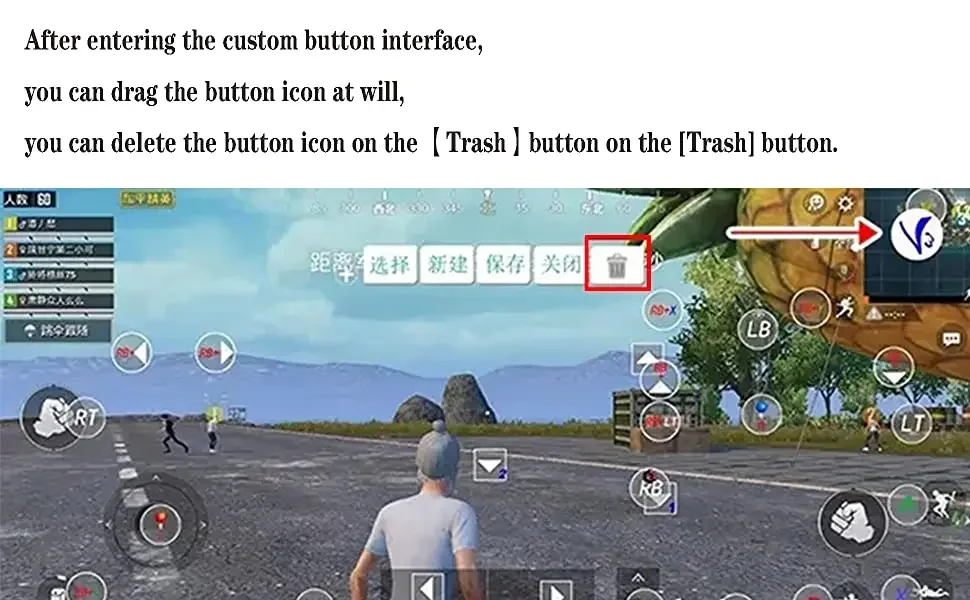
-
1.After entering the custom button interface, you can drag the button icon at will. Drag to the virtual button you want to correspond to, if you think that the button icon is too much, you can drag the unwanted button icon to the [Dust Bucket] button, you can delete the button. icon.
-
2.After entering, press and hold a blank area on the screen to start loading screenshots of the game, and click "Select Picture" to select screenshots of the game. Please take a screenshot of the picture of the main interface of the game in advance, such as "Peace Elite"
-
HIGH PRECIS ION ROCKER,
-
SMOOTH OPERAT ION
-
Match textured caps to prevent slppling
-
The virtual joystick should be aligned with the set key shake, and there should be no deviation.
-
Product model: 9083S
-
wireless 4.0, transmission distance ≤ 8 meters
-
Battery capacity: 380mAH
-
Continuous use time: 15 hours
-
Product weight: 232±5g
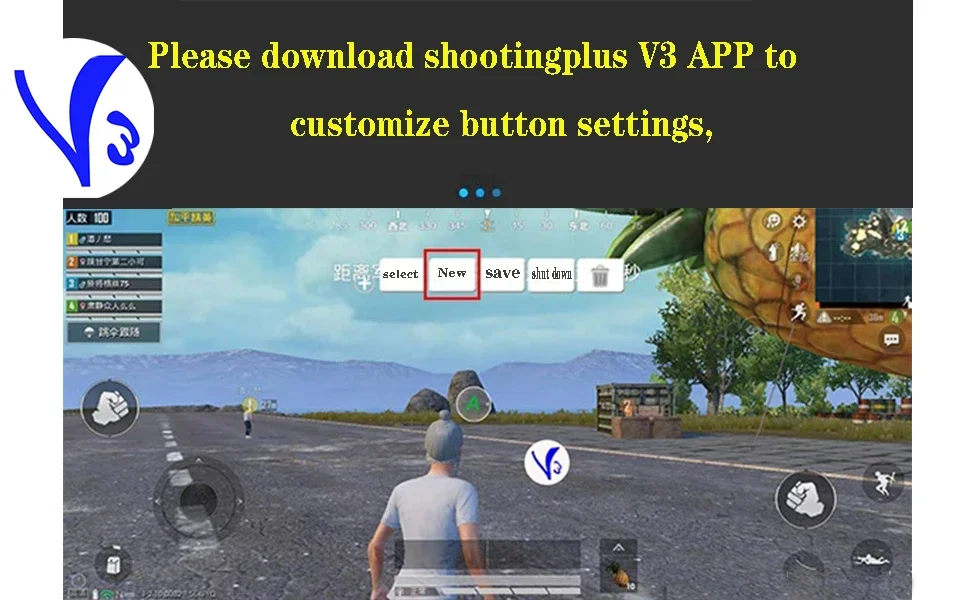
-
1. If you want to completely reset, you can click the [New] button. At this point, the button icon is all cleared, then press the button on the handle, press A, the A button icon will appear in the middle of the screen, drag to you want to drag it. On the virtual button, other buttons are set up.
-
2. After the setting is complete, you can exit the custom button interface, click the [Save] button (or press the START button) to exit.
-
Download shootingplus V3 APP, customize button settings according to different game requirements,
-
1. In the game settings interface, select joystick settings,
-
2. The virtual joystick should be aligned with the setting button rocker, and there should be no deviation.
-
3. It is recommended to enlarge the radius of the virtual joystick in the setting interface. If the radius is too small, the joystick will not match the virtual joystick and will not work normally.
-
4. You can view YouTube videos in the settings, please contact me if you have any questions, thank you

-
Note: Common customer problems:
-
Q: The gamepad does not work,
-
Answer: 1.ipega-9083S supports Android 6.0 and higher devices, and does not support ios devices. If the device is lower than this version, it will not work. 2. You need to download shootingplus V3 for custom button settings,
-
Q: The product's wireless network is often disconnected or stuck.
-
Answer: 1. Insufficient power of the gamepad will cause frequent disconnection of the wireless network, 2. Android phones and devices freeze, disconnect, and the phone displays insufficient Android memory.
-
Q: The analog joystick on the right side of the gamepad does not work properly.
-
Answer: 1.The function of the button on the right is not turned on. The customer needs to open ShootingplusV3, set the button interface, click R, select the view mode and save. 2. Select the joystick mode in the game settings,
-
Q: Android devices are not working properly,
-
Answer: Please make sure that the Android device is 6.0 or higher, and make sure that the Android button mode is selected for the gamepad.
-
Q: The ios device cannot work normally,
-
Answer: 9083S does not support Apple ios system devices, and does not support
-
Q: The dead zone appears on the joystick controller
-
Answer: It is recommended to adjust the size of the virtual joystick and enlarge the virtual joystick,
-
Q: I can connect, but the game buttons do not respond Answer: After entering the game, you need to select and set the joystick in the game settings. Each game is different. Set according to the operation of the game.
Support kinds of games which download from Google Play Store:
1.SHADOWGUN
2.Modern Combat 5
3.Need for Speed 18
4.Asphalt
5.Dead of Trigger
6.CS: Counter Striker
7.Overkill
8.Street Fighter
It supports the vast majority of games, such as: Shadow gun/ Modern Warfare 5/ Asphalt/ Contract/ Metal Slug, and emulator games (such as MC4, Wild blood, Dungeon Hunter, Zombie, FC emulator, GBA emulator, arcade emulator, SFC emulator, N64 emulator, Shadow gun, sonic CD, Cory, Soul craft, zenonia4, 9 Innings 2013,Riptide GP, etc.). Or you can scan QR code to download Android Game Center and download games from Android Game.










